Mula-mula sekali korang perlu download template Gaya UKM. Gaya UKM yang paling latest version 11. Korang bolehla download link seperti ni bawah ni:
1- GayaUKM BM
2- GayaUKM BI
Selepas download dan save, korang perlu ingat di mana korang save file Gaya UKM tadi. Kemudian, boleh la buka Microsoft word. Langkah-langkahnya adalah seperti berikut:
Step 1: Click on button option
Step 2: Click on Customize Ribbon
Step 3: Click on Developer and click add
1- GayaUKM BM
2- GayaUKM BI
Selepas download dan save, korang perlu ingat di mana korang save file Gaya UKM tadi. Kemudian, boleh la buka Microsoft word. Langkah-langkahnya adalah seperti berikut:
Step 1: Click on button option
Step 2: Click on Customize Ribbon
Step 3: Click on Developer and click add
Pada choose commands from, korang pilih all commands. Then, korang cari developer and click ok. Command tu adalah untuk tambah tab developer pada ruangan navigation microsoft word.
Step 4: Click on Designed Template
Bila dah ada tab developer, barulah boleh nak tambah template. Click pada developer tab then, pilih designed template.
Step 5: Attach file GayaUKM
Seperti biasa kalau kita nak upload atau attach file kita perlu tahu location file kita. Kemudian, tick √ pada automatically update document style. Kalau tak click pon tak apa sebab tujuan kita just nak upload file. Kalau tak click pada utomatically update document style maksudnya manual jelah tapi as long as dah upload jadi file dah ada. So, no problem pun cuma manual. So, you can imagine lah ye.
Result: See the style is updated.
Setiap style yang ada nama tu dah siap function masing-masing seperti margin, size font, space and so on. Just tinggal explore the function. You can see the function when you move your cursor to style name. Nampak tak ada satu tu dia written perenggan pertama. So, perenggan pertama guna style ni. Perenggan kedua another style but biasanya bila kita tekan enter terus automatically to the next style function.
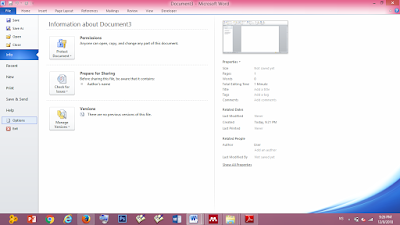





Comments
Post a Comment